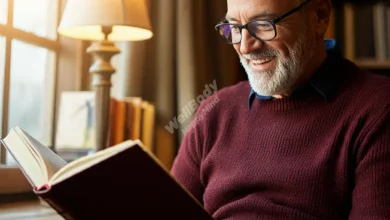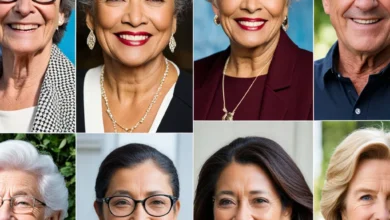Senior’s Guide to Modern Tech: Stay Connected & Independent

Hey there! Are you a senior looking to dive into the world of modern technology? You’re in the right place! This guide will help you stay connected and independent using today’s gadgets and apps.
Technology isn’t just for the young. It’s for everyone, including you! Modern tech can make your life easier, safer, and more fun. Don’t worry if you’re new to all this. We’ll walk you through everything step by step.
Why Technology Matters for Seniors
You might be wondering, “Why should I bother with all this new tech?” Great question! Let’s look at some reasons why technology is awesome for seniors like you:
- Stay in touch with loved ones: Video calls let you see and talk to family and friends, no matter how far away they are. It’s like they’re right there in the room with you!
- Boost your independence: Smart home devices can help you control lights, temperature, and even lock doors with just your voice. No more struggling with switches or keys!
- Improve your health: Health apps can remind you to take meds, track your exercise, and even connect you with doctors from home.
- Keep your mind sharp: Online games, courses, and puzzles can help keep your brain active and healthy.
- Stay safe: Emergency alert systems and GPS trackers can give you and your loved ones peace of mind.
Now, you might be thinking, “But isn’t technology complicated?” Don’t worry! Many devices are designed to be easy for seniors to use. With a little practice, you’ll be a tech whiz in no time.
Remember, learning new things keeps your mind young. Plus, using technology can help you feel more connected to the world around you. It’s never too late to start!
In the next sections, we’ll look at some great devices and apps for seniors. We’ll also share tips on how to use them safely and easily. Are you ready to begin your tech journey?
Essential Devices for Seniors
Let’s explore some gadgets that can make your life easier and more enjoyable!
Smartphones
Smartphones are like mini-computers you can carry in your pocket. They let you make calls, send messages, take photos, and use the internet. Here are some senior-friendly options:
| Phone Model | Key Features | Price Range |
|---|---|---|
| Jitterbug Smart3 | Large screen, simple menu, urgent response button | $100-$150 |
| iPhone SE | User-friendly, voice assistant, fall detection | $400-$450 |
| Google Pixel 4a | Clear display, good camera, Google Assistant | $300-$350 |
When choosing a smartphone, look for:
- Large, bright screens for easy reading
- Loud, clear speakers for better hearing
- Simple, intuitive menus for easy navigation
Tablets
Tablets are like big smartphones without the calling feature. They’re great for reading, watching videos, and browsing the web. Here are two senior-friendly options:
- iPad: Easy to use, lots of apps, good for video calls
- Amazon Fire HD: Affordable, simple interface, great for reading e-books
Smart Home Devices
Smart home gadgets can make your house safer and more comfortable. Here are some useful ones:
- Smart speakers (like Amazon Echo or Google Home): Control your home with voice commands
- Smart thermostats: Adjust your home’s temperature easily
- Smart lights: Turn lights on and off with your voice or phone
- Video doorbells: See who’s at your door without getting up
Staying Connected: Communication Apps and Tools
Now, let’s look at some apps that help you stay in touch with loved ones.
Popular communication apps include:
- FaceTime (for Apple devices)
- Skype
- Zoom
Let’s set up Skype as an example:
- Download the Skype app on your device
- Open the app and click “Create an account”
- Enter your name, email, and create a password
- Verify your account through your email
- Add contacts using their Skype names or phone numbers
- Click on a contact to start a call or send a message
Video calling is great because:
- You can see your loved ones’ faces
- It feels more like being together in person
- You can share special moments in real-time
Remember, practice makes perfect. Don’t worry if it feels tricky at first. You’ll get the hang of it!
Online Safety and Privacy for Seniors
Staying safe online is crucial. Here are some tips to protect yourself:
Common online threats for seniors:
- Phishing emails (fake messages asking for personal info)
- Romance scams
- Fake tech support calls
- Identity theft
How to stay safe online:
- Use strong passwords: Mix letters, numbers, and symbols
- Don’t share personal info with strangers online
- Be careful what you click: Avoid suspicious links or attachments
- Keep your software updated: This helps protect against viruses
- Use antivirus software: It guards against harmful programs
- Be wary of “too good to be true” offers: They often are!
Remember: If something feels off, trust your gut and ask a trusted friend or family member for help.
Learning Resources for Tech-Savvy Seniors
Want to learn more about technology? Here are some great resources:
- Online courses:
• Goodwill Community Foundation: Free tech lessons at gcflearnfree.org
• SeniorNet: Online classes designed for seniors at seniornet.org - Books:
• “Computers for Seniors for Dummies” by Nancy C. Muir
• “My Digital Senior: A Beginner’s Guide to Tech for Boomers and Seniors” by Adele Lassere - Local resources:
• Check your local library for free computer classes
• Senior centers often offer tech workshops
• Ask about OASIS Connections courses in your area
Apps and Services to Enhance Independence
Let’s explore some apps that can make your daily life easier and more enjoyable.
Health and Wellness Apps
- Medisafe: Reminds you to take your medications
- MyFitnessPal: Helps track your diet and exercise
- Teladoc: Allows you to consult with doctors from home
Transportation and Navigation
- Uber or Lyft: Easy-to-use ride-sharing apps
- Google Maps: Helps you navigate to new places
- Instacart or Amazon Fresh: Deliver groceries to your door
Entertainment and Learning
- Netflix or Hulu: Stream movies and TV shows
- Libby: Borrow e-books and audiobooks from your local library
- Duolingo: Learn a new language for free
- Lumosity: Play brain games to keep your mind sharp
These apps can help you stay healthy, get around easily, and keep learning new things. Remember, it’s okay to ask for help when setting them up. Soon, you’ll be using them like a pro!
Overcoming Common Tech Challenges
It’s normal to face some hurdles when learning new tech. Here are some common issues and solutions:
Q: The text on my screen is too small. What can I do?
A: Look for “Display Settings” or “Accessibility” in your device’s settings. You can usually make text bigger there.
Q: I keep forgetting my passwords. Any tips?
A: Try using a password manager app like LastPass. It safely stores all your passwords in one place.
Q: My device keeps running out of battery quickly. Help!
A: Turn off Wi-Fi and Bluetooth when not in use. Also, lower your screen brightness to save power.
Q: I’m worried about pressing the wrong button and messing things up.
A: Don’t worry! Most mistakes can be undone. Look for an “Undo” button or ask a family member for help.
Remember, learning takes time. Be patient with yourself and keep practicing. You’ll get better every day!
Conclusion
Congratulations! You’ve taken the first step towards mastering modern technology. Let’s recap what we’ve learned:
- Technology can help you stay connected, independent, and active
- There are many senior-friendly devices and apps available
- Online safety is important, but easy to manage with some simple steps
- Lots of resources are available to help you learn more
Start small by trying one new device or app. Maybe video call a grandchild or try a brain-training game. As you get more comfortable, explore more tech options.
Remember, embracing technology can open up a world of possibilities. It can help you stay in touch with loved ones, learn new things, and make daily tasks easier.
Don’t be afraid to ask for help when you need it. And most importantly, have fun exploring the digital world!
Additional Resources
Want to learn more? Check out these helpful resources:
- AARP’s Technology Education Center:
https://www.aarp.org/home-family/personal-technology/ - Older Adults Technology Services (OATS):
https://oats.org/ - Senior Planet:
https://seniorplanet.org/
For local tech support, check with your area’s:
- Senior centers
- Public libraries
- Community colleges
Don’t forget, family members can be great tech mentors too. Ask your children or grandchildren to help you learn. Teaching you might be fun for them too!
Remember, it’s never too late to become tech-savvy. Take it one step at a time, and soon you’ll be navigating the digital world with confidence!